小熊派:用OpenHarmory3.0点亮LED
摘要:作为一个代表性的完整的开发,本案例可以分成3大部分:代码文件的规划,LED灯的驱动开发,点亮LED的业务开发。
本文分享自华为云社区《在小熊派Micro上用OpenHarmory3.0点亮LED(1)LED驱动开发》,作者:神龙居市。
项目总览
作为一个代表性的完整的开发,本案例可以分成3大部分:代码文件的规划,LED灯的驱动开发,点亮LED的业务开发。
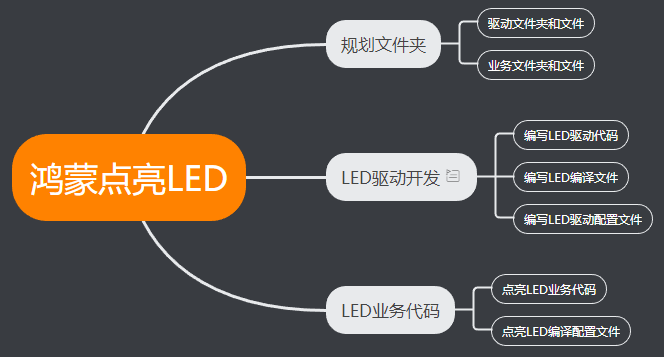
一、LED驱动开发
1.1.确定目录结构
1.1.1.根据HDF框架以组件化的驱动模型作为核心设计思路,HDF框架将一类设备驱动放在同一个host里面,开发者也可以将驱动功能分层独立开发和部署,支持一个驱动多个node,HDF驱动模型如下图
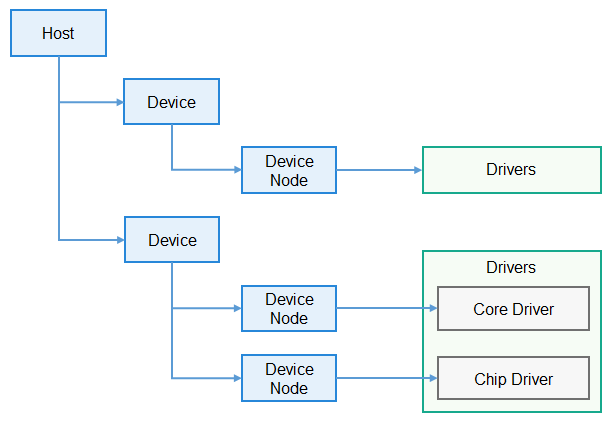
1.1.2.本案例目录
在./device/st/drivers路径下新建一个led的目录,用来存放驱动源码文件。
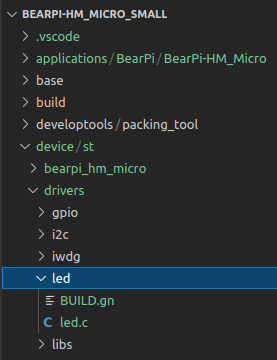
在./device/st/bearpi_hm_micro/liteos_a/hdf_config路径下新建led文件夹,并创建驱动配置文件led_config.hcs
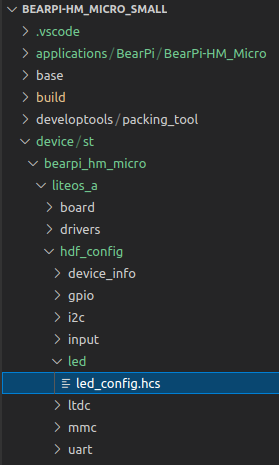
1.2.LED驱动实现
1.2.1.驱动实现包含驱动业务代码和驱动入口注册,在led.c文件中添加以下代码
#include "hdf_device_desc.h"
#include "hdf_log.h"
#include "device_resource_if.h"
#include "osal_io.h"
#include "osal.h"
#include "osal_mem.h"
#include "gpio_if.h"
#define HDF_LOG_TAG led_driver // 打印日志所包含的标签,如果不定义则用默认定义的HDF_TAG标签
#define LED_WRITE_READ 1 // 读写操作码1
enum LedOps {
LED_OFF,
LED_ON,
LED_TOGGLE,
};
struct Stm32Mp1ILed {
uint32_t gpioNum;
};
static struct Stm32Mp1ILed g_Stm32Mp1ILed;
uint8_t status = 0;
// Dispatch是用来处理用户态发下来的消息
int32_t LedDriverDispatch(struct HdfDeviceIoClient *client, int cmdCode, struct HdfSBuf *data, struct HdfSBuf *reply)
{
uint8_t contrl;
HDF_LOGE("Led driver dispatch");
if (client == NULL || client->device == NULL)
{
HDF_LOGE("Led driver device is NULL");
return HDF_ERR_INVALID_OBJECT;
}
switch (cmdCode)
{
/* 接收到用户态发来的LED_WRITE_READ命令 */
case LED_WRITE_READ:
/* 读取data里的数据,赋值给contrl */
HdfSbufReadUint8(data,&contrl);
switch (contrl)
{
/* 开灯 */
case LED_ON:
GpioWrite(g_Stm32Mp1ILed.gpioNum, GPIO_VAL_LOW);
status = 1;
break;
/* 关灯 */
case LED_OFF:
GpioWrite(g_Stm32Mp1ILed.gpioNum, GPIO_VAL_HIGH);
status = 0;
break;
/* 状态翻转 */
case LED_TOGGLE:
if(status == 0)
{
GpioWrite(g_Stm32Mp1ILed.gpioNum, GPIO_VAL_LOW);
status = 1;
}
else
{
GpioWrite(g_Stm32Mp1ILed.gpioNum, GPIO_VAL_HIGH);
status = 0;
}
break;
default:
break;
}
/* 把LED的状态值写入reply, 可被带至用户程序 */
if (!HdfSbufWriteInt32(reply, status))
{
HDF_LOGE("replay is fail");
return HDF_FAILURE;
}
break;
default:
break;
}
return HDF_SUCCESS;
}
// 读取驱动私有配置
static int32_t Stm32LedReadDrs(struct Stm32Mp1ILed *led, const struct DeviceResourceNode *node)
{
int32_t ret;
struct DeviceResourceIface *drsOps = NULL;
drsOps = DeviceResourceGetIfaceInstance(HDF_CONFIG_SOURCE);
if (drsOps == NULL || drsOps->GetUint32 == NULL) {
HDF_LOGE("%s: invalid drs ops!", __func__);
return HDF_FAILURE;
}
/* 读取led.hcs里面led_gpio_num的值 */
ret = drsOps->GetUint32(node, "led_gpio_num", &led->gpioNum, 0);
if (ret != HDF_SUCCESS) {
HDF_LOGE("%s: read led gpio num fail!", __func__);
return ret;
}
return HDF_SUCCESS;
}
//驱动对外提供的服务能力,将相关的服务接口绑定到HDF框架
int32_t HdfLedDriverBind(struct HdfDeviceObject *deviceObject)
{
if (deviceObject == NULL)
{
HDF_LOGE("Led driver bind failed!");
return HDF_ERR_INVALID_OBJECT;
}
static struct IDeviceIoService ledDriver = {
.Dispatch = LedDriverDispatch,
};
deviceObject->service = (struct IDeviceIoService *)(&ledDriver);
HDF_LOGD("Led driver bind success");
return HDF_SUCCESS;
}
// 驱动自身业务初始的接口
int32_t HdfLedDriverInit(struct HdfDeviceObject *device)
{
struct Stm32Mp1ILed *led = &g_Stm32Mp1ILed;
int32_t ret;
if (device == NULL || device->property == NULL) {
HDF_LOGE("%s: device or property NULL!", __func__);
return HDF_ERR_INVALID_OBJECT;
}
/* 读取hcs私有属性值 */
ret = Stm32LedReadDrs(led, device->property);
if (ret != HDF_SUCCESS) {
HDF_LOGE("%s: get led device resource fail:%d", __func__, ret);
return ret;
}
/* 将GPIO管脚配置为输出 */
ret = GpioSetDir(led->gpioNum, GPIO_DIR_OUT);
if (ret != 0)
{
HDF_LOGE("GpioSerDir: failed, ret %d\n", ret);
return ret;
}
HDF_LOGD("Led driver Init success");
return HDF_SUCCESS;
}
// 驱动资源释放的接口
void HdfLedDriverRelease(struct HdfDeviceObject *deviceObject)
{
if (deviceObject == NULL)
{
HDF_LOGE("Led driver release failed!");
return;
}
HDF_LOGD("Led driver release success");
return;
}
// 定义驱动入口的对象,必须为HdfDriverEntry(在hdf_device_desc.h中定义)类型的全局变量
struct HdfDriverEntry g_ledDriverEntry = {
.moduleVersion = 1,
.moduleName = "HDF_LED",
.Bind = HdfLedDriverBind,
.Init = HdfLedDriverInit,
.Release = HdfLedDriverRelease,
};
// 调用HDF_INIT将驱动入口注册到HDF框架中
HDF_INIT(g_ledDriverEntry);
1.2.2.编译脚本文件
在led/BUILD.gn文件中添加以下代码,将led.c编译成hdf_led
import("//drivers/adapter/khdf/liteos/hdf.gni")
hdf_driver("hdf_led") {
sources = [
"led.c",
]
} 在/device/st/drivers/BUILD.gn文件中添加以下代码,将hdf_led编译进内核,"led"是新增内容
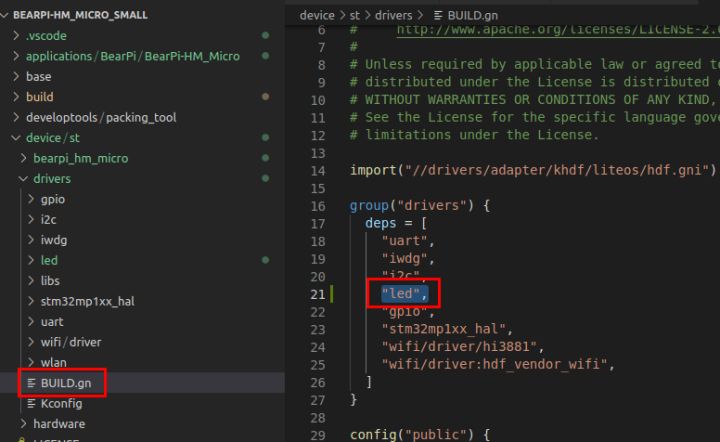
1.3.驱动配置
HDF使用HCS作为配置描述源码,驱动配置包含两部分,HDF框架定义的驱动设备描述和驱动的私有配置信息。
HDF框架加载驱动所需要的信息来源于HDF框架定义的驱动设备描述,因此基于HDF框架开发的驱动必须要在HDF框架定义的device_info.hcs配置文件中添加对应的设备描述,所以我们需要在device\st\bearpi_hm_micro\liteos_a\hdf_config\device_info\device_info.hcs中添加LED设备描述
device_led :: device { // led设备节点
device0 :: deviceNode { // led驱动的DeviceNode节点
policy = 2; // policy字段是驱动服务发布的策略,在驱动服务管理章节有详细介绍
priority = 10; // 驱动启动优先级(0-200),值越大优先级越低,建议默认配100,优先级相同则不保证device的加载顺序
preload = 1; // 驱动按需加载字段
permission = 0777; // 驱动创建设备节点权限
moduleName = "HDF_LED"; // 驱动名称,该字段的值必须和驱动入口结构的moduleName值一致
serviceName = "hdf_led"; // 驱动对外发布服务的名称,必须唯一
deviceMatchAttr = "st_stm32mp157_led"; // 驱动私有数据匹配的关键字,必须和驱动私有数据配置表中的match_attr值相等
}
} 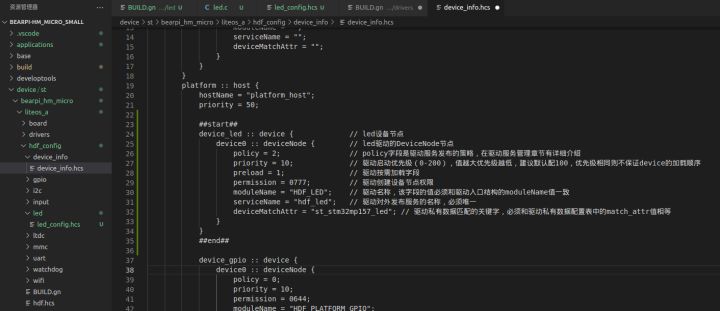
1.4.私有驱动信息配置
如果驱动有私有配置,则可以添加一个驱动的配置文件,用来填写一些驱动的默认配置信息,HDF框架在加载驱动的时候,会将对应的配置信息获取并保存在HdfDeviceObject 中的property里面,通过Bind和Init传递给驱动,所以我们需要在device\st\bearpi_hm_micro\liteos_a\hdf_config\led\led_config.hcs中添加LED私有配置描述。
root {
LedDriverConfig {
led_gpio_num = 13;
match_attr = "st_stm32mp157_led"; //该字段的值必须和device_info.hcs中的deviceMatchAttr值一致
}
} 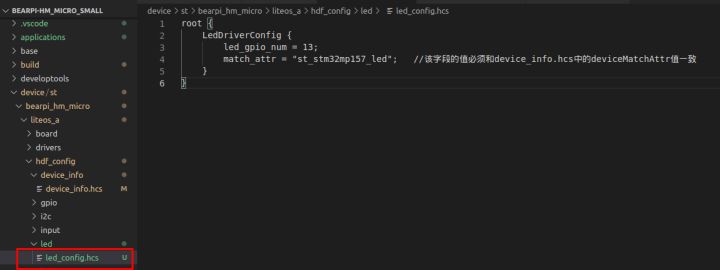
1.5.板级配置入口文件
配置信息定义之后,需要将该配置文件添加到板级配置入口文件device\st\bearpi_hm_micro\liteos_a\hdf_config\hdf.hcs
#include "device_info/device_info.hcs" #include "led/led_config.hcs"
二、点亮LED业务代码
2.1.创建目录
编写业务时,务必先在./applications/BearPi/BearPi-HM_Micro/samples路径下新建一个目录(或一套目录结构),用于存放业务源码文件.
在samples文件夹下增加my_led_app文件夹,并新建BUILD.gn和my_led_app.c两个文件
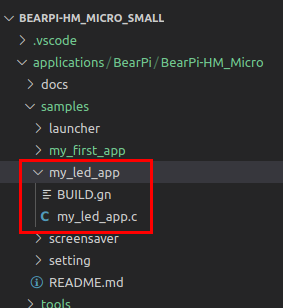
2.2.编写业务代码
在my_led_app.c中添加以下业务代码
#include <fcntl.h>
#include <sys/stat.h>
#include <sys/ioctl.h>
#include <unistd.h>
#include <stdio.h>
#include "hdf_sbuf.h"
#include "hdf_io_service_if.h"
#define LED_WRITE_READ 1
#define LED_SERVICE "hdf_led"
static int SendEvent(struct HdfIoService *serv, uint8_t eventData)
{
int ret = 0;
struct HdfSBuf *data = HdfSBufObtainDefaultSize();
if (data == NULL)
{
printf("fail to obtain sbuf data!\r\n");
return 1;
}
struct HdfSBuf *reply = HdfSBufObtainDefaultSize();
if (reply == NULL)
{
printf("fail to obtain sbuf reply!\r\n");
ret = HDF_DEV_ERR_NO_MEMORY;
goto out;
}
/* 写入数据 */
if (!HdfSbufWriteUint8(data, eventData))
{
printf("fail to write sbuf!\r\n");
ret = HDF_FAILURE;
goto out;
}
/* 通过Dispatch发送到驱动 */
ret = serv->dispatcher->Dispatch(&serv->object, LED_WRITE_READ, data, reply);
if (ret != HDF_SUCCESS)
{
printf("fail to send service call!\r\n");
goto out;
}
int replyData = 0;
/* 读取驱动的回复数据 */
if (!HdfSbufReadInt32(reply, &replyData))
{
printf("fail to get service call reply!\r\n");
ret = HDF_ERR_INVALID_OBJECT;
goto out;
}
printf("\r\nGet reply is: %d\r\n", replyData);
out:
HdfSBufRecycle(data);
HdfSBufRecycle(reply);
return ret;
}
int main(int argc, char **argv)
{
int i;
/* 获取服务 */
struct HdfIoService *serv = HdfIoServiceBind(LED_SERVICE);
if (serv == NULL)
{
printf("fail to get service %s!\r\n", LED_SERVICE);
return HDF_FAILURE;
}
for (i=0; i < argc; i++)
{
printf("\r\nArgument %d is %s.\r\n", i, argv[i]);
}
SendEvent(serv, atoi(argv[1]));
HdfIoServiceRecycle(serv);
printf("exit");
return HDF_SUCCESS;
}
2.3.编写将构建业务代码的BUILD.gn文件
BUILD.gn文件由三部分内容(目标、源文件、头文件路径)构成,需由开发者完成填写。以my_led_app为例,需要创建./applications/BearPi/BearPi-HM_Micro/samples/my_led_app/BUILD.gn,并完如下配置
import("//build/lite/config/component/lite_component.gni")
HDF_FRAMEWORKS = "//drivers/framework"
executable("led_lib") {
output_name = "my_led"
sources = [
"my_led_app.c",
]
include_dirs = [
"$HDF_FRAMEWORKS/ability/sbuf/include",
"$HDF_FRAMEWORKS/core/shared/include",
"$HDF_FRAMEWORKS/core/host/include",
"$HDF_FRAMEWORKS/core/master/include",
"$HDF_FRAMEWORKS/include/core",
"$HDF_FRAMEWORKS/include/utils",
"$HDF_FRAMEWORKS/utils/include",
"$HDF_FRAMEWORKS/include/osal",
"//drivers/adapter/uhdf/posix/include",
"//third_party/bounds_checking_function/include",
"//base/hiviewdfx/hilog_lite/interfaces/native/innerkits",
]
deps = [
"//base/hiviewdfx/hilog_lite/frameworks/featured:hilog_shared",
"//drivers/adapter/uhdf/manager:hdf_core",
"//drivers/adapter/uhdf/posix:hdf_posix_osal",
]
}
lite_component("my_led_app") {
features = [
":led_lib",
]
} - 首先导入 gni 组件,将源码my_led_app.c编译成led_lib库文件
- 输出的可执行文件名称由 output_name 定义为my_led
- include_dirs 里面加入my_led_app.c里面需要用到的.h的头文件路径
- deps 里面加入所依赖的库。
- 然后将led_lib打包成 lite_component,命名为my_led_app组件。
2.4.添加新组件
修改文件build/lite/components/applications.json,添加组件my_sample的配置
{
"component": "my_sample",
"description": "my samples",
"optional": "true",
"dirs": [
"applications/BearPi/BearPi-HM_Micro/samples/my_first_app",
"applications/BearPi/BearPi-HM_Micro/samples/my_led_app"
],
"targets": [
"//applications/BearPi/BearPi-HM_Micro/samples/my_first_app:my_app",
"//applications/BearPi/BearPi-HM_Micro/samples/my_led_app:my_led_app"
],
"rom": "",
"ram": "",
"output": [],
"adapted_kernel": [ "liteos_a" ],
"features": [],
"deps": {
"components": [],
"third_party": [ ]
}
}, 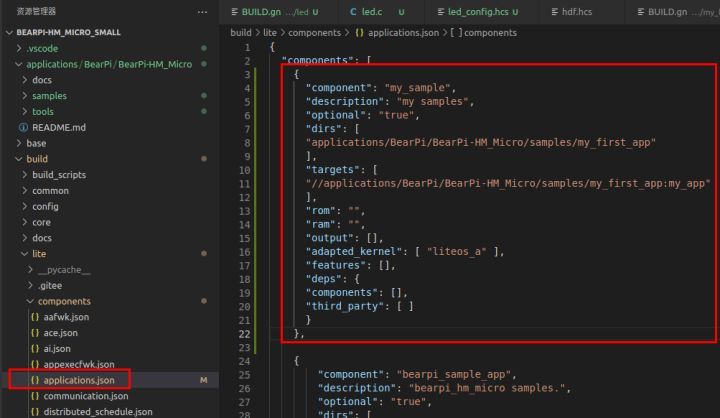
2.5.修改单板配置文件
修改文件vendor/bearpi/bearpi_hm_micro/config.json,新增my_sample组件的条目
{
"subsystem": "applications",
"components": [
{ "component": "my_sample", "features":[] },
{ "component": "bearpi_sample_app", "features":[] },
{ "component": "bearpi_screensaver_app", "features":[] }
]
}, 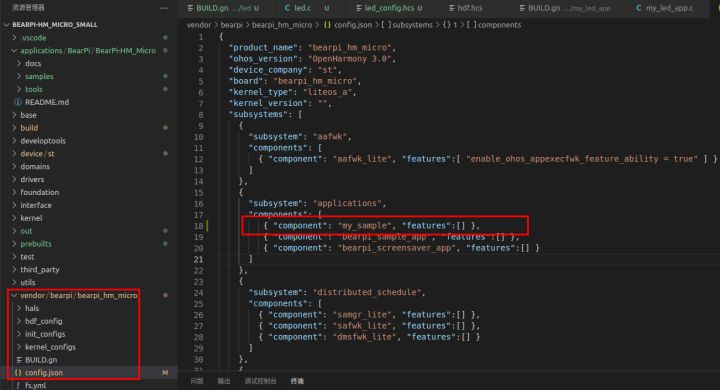
三、编译
在项目根目录下执行hb set 设置开发板,只有一个,回车即可

执行编译命令
hb build -t notest --tee -f
等待编译完成后,屏幕出现:build success字样,说明编译成功。
当编译完后,可以直接查看到最终编译的固件,具体路径在: \project\bearpi-hm_micro_small\out\bearpi-hm_micro\bearpi-hm_micro
文件夹结构说明
- OHOS_Image.stm32:系统镜像文件
- rootfs_vfat.img:根文件系统
- userfs_vfat.img:用户文件系统
执行以下三条指令将以上三个文件复制到applications/BearPi/BearPi-HM_Micro/tools/download_img/kernel/下,以便后续烧录系统使用
cp out/bearpi_hm_micro/bearpi_hm_micro/OHOS_Image.stm32 applications/BearPi/BearPi-HM_Micro/tools/download_img/kernel/ cp out/bearpi_hm_micro/bearpi_hm_micro/rootfs_vfat.img applications/BearPi/BearPi-HM_Micro/tools/download_img/kernel/ cp out/bearpi_hm_micro/bearpi_hm_micro/userfs_vfat.img applications/BearPi/BearPi-HM_Micro/tools/download_img/kernel/
四、总结
至此,完整的项目工程就开发好了,下一步就是烧录和运行了。
更多学习内容,请关注IoT物联网社区 ,添加华为云IoT小助手微信号(hwc-iot),回复“阅读”获取更多资讯。
|
- 上一条: v80.01 鸿蒙内核源码分析(内核态锁篇) | 如何实现快锁Futex(下) | 百篇博客分析OpenHarmony源码 2022-02-18
- 下一条: OpenHarmony移植:如何适配utils子系统之KV存储部件 2022-02-25
- 手把手教你丨小熊派移植华为 LiteOS-M 2022-01-26
- 用100行代码提升10倍的性能 2021-07-05
- GitHub 桌面版 v3.0 新特性「GitHub 热点速览」 2022-05-05
- HarmonyOS3.0尝鲜之关键Js Api--ServiceAbility开发 2022-08-22
- 深入探索 Paging 3.0: 分页加载来自网络和数据库的数据 | MAD Skills 2021-12-17











